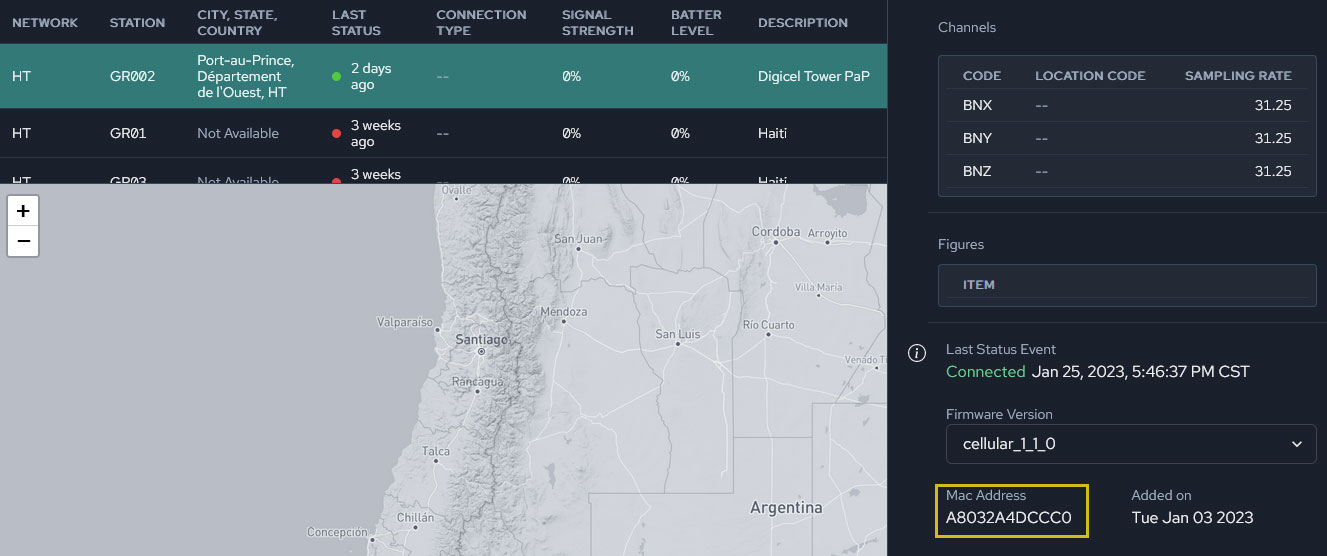Add Grillo Sensors
Grillo sensors can be easily connected to the Grillo Console with a few clicks.
Connect your device
First, you will want your device to be connected to the cloud. Please follow the instructions for connecting your sensor.
Add to Grillo Console
Once you are logged in, go to the Stations tab in the app, and click on Add Station button.
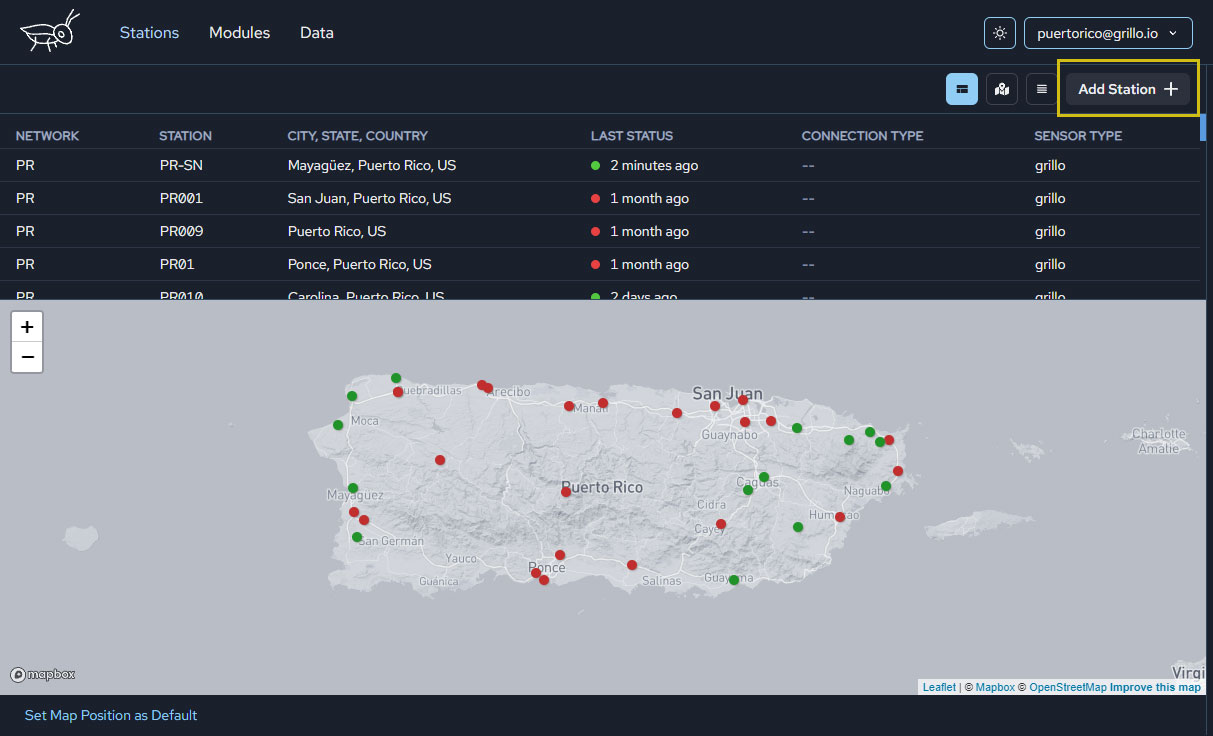
Choose Grillo sensor:
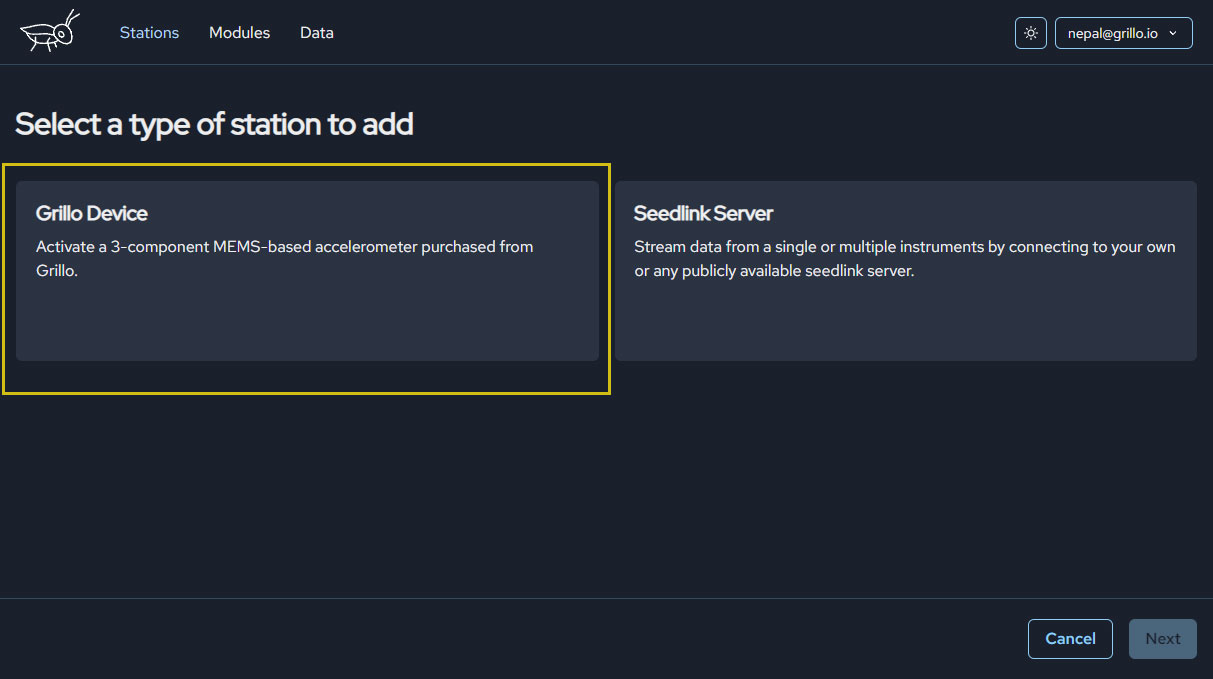
Choose from a list of devices that are registered to your acount, and then fill in the station information for this device:
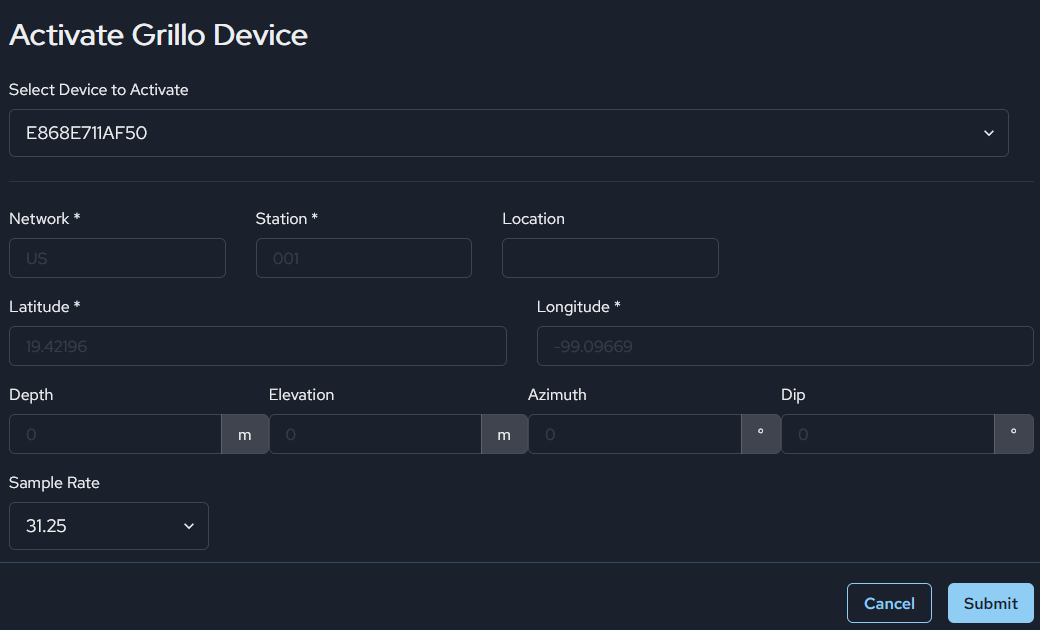
The required details include:
NetworkandStationcode as a unique identifier for your seismic station. Codes should follow FDSN conventions - preferably two letters for the network, 4-5 alphanumeric code for the station code. All letters should be capital.LatitudeandLongitude. These are required to locate your station.
Once this is all done, after a minute or so you should see your sensor as active in your sensor list:
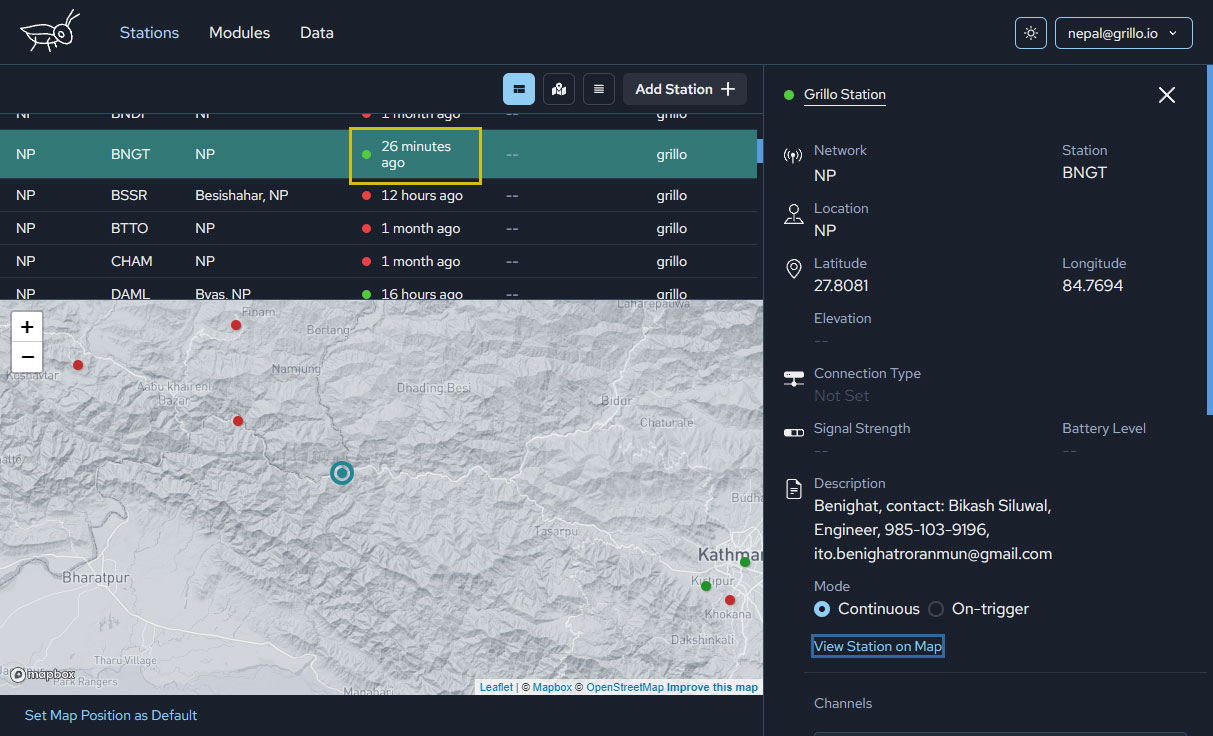
Here you can confirm that the deviceID (Mac Address), as printed on your sensor, is the same one that is being shown.